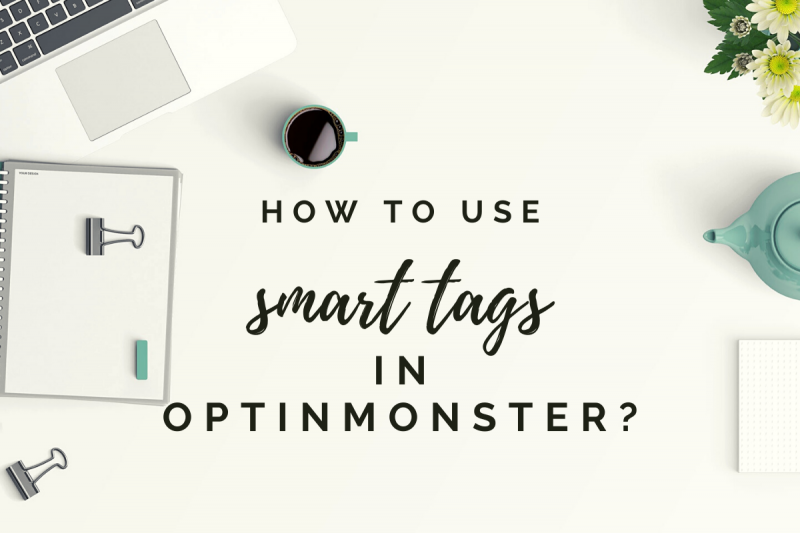OptinMonster is the most popular conversion rate optimization software in the market, and also an essential WordPress plugin. It allows you to convert abandoning website visitors into email subscribers and customers. This WordPress plugin and application helps you get more email subscribers and sales, fast. But what are smart tags? And how to use Optinmonster google tag manager smart tags?
The premium version of Optinmonster comes with hundreds of high-converting templates for sign-up forms of all kinds. You can create WordPress popups, slide-ins, announcement bars, gamified spin a wheel, and full-screen welcome mats to capture user’s attention!
The forms come with an easy drag & drop builder and can be easily transformed and optimized for your needs and taste. OptinMonster is really helpful to capture those visitors, that then get on your Mailchimp newsletter list. You can also connect to Mailchimp within the platform. So about the Optinmonster google tag manager.
What are smart tags in Optinmonster google tag manager?
With OptinMonster you can provide a personalized experience for all users that visit your website. This means you can personalize email campaigns, and boost lead generations. With the smart tags in Optin Monster, you can make your website call your visitors on their name, or create dynamic content based on the visitor’s data.
Researches showed that brands that are using personalized campaigns could see 18x more revenue, and 20% growth on sales opportunities. These numbers are based on a study by Jupiter Research and Annuitas Group.
According to the research, personalized campaigns are working great. And with that, if you sign up to use OptinMonster, this can help you create similar campaigns.
The easiest way to explain what are smart tags in OptinMonster is that these tags allow you adding dynamic text to your OptinMonster campaigns. You can use various types of smart tags like names, dates, and more.
If you want to add a visitor’s name, there’s a smart tag for it: {{form_first_name}}.
Optinmonster google tag manager
If you want to use different data tags you can do such as:
- {{form_name}}: The full name submitted in the name field
- {{form_email}}: The email address submitted in the form
Obviously, there are many more tags in this category, but to give you an idea, I’ve highlighted a few. Let’s see some other smart tags now, such as if you wish to add date & time smart tags in OptinMonster!
- {{day}}: The current day of the week
- {{month}}: The current month (e.g. “January”)
- {{year}}: The current year (e.g. “2019”)
- {{date}}: The current date
Further more, you can also use geographical smart tags as well! Just a few highlight below:
- {{city}}: The visitor’s city
- {{state}}: The visitor’s current state if it exists
- {{postal_code}}: The same as {{zip}}
- {{country}}: The visitor’s current country
With smart tags in OptinMonster, you can also add information to your campaigns such as customer Journey Tags, or campaign name tags, but also custom tags with Javascript variables, Cookies, and more!
- {{page_url}}: The URL of the current page
- {{pages_visited}}: The number of pages the user has visited
- {{time_on_site}}: The amount of time the user has spent on the site in milliseconds
- {{campaign_name}}: The name of the current campaign
Personalize your website campaigns with OptinMonster
It doesn’t matter if you’re having a website with services, a blog, or an eCommerce store, growing an email list is a must. Especially, if you’re working to grow big. Within all types of websites, eCommerce sites must especially opt-in for this plugin! With the smart tags in Optinmonster google tag manager, you can create personalized campaigns for your buyers. And we all know how much everyone appreciated if the retailer is giving them extra attention, right?
It doesn’t have to be in-person to show your buyers that you care for them. With smart tags in OptinMonster, you can grab your customers’ attention by showing them your campaign where you’re calling them on their name. Or you display a specific date, their city, or whatever’s relevant in your campaign!
The smart tags in OptinMonster can also help you reduce cart abandonment. There’s an Exit-Intent Technology that’s also integrated into the plugin that can stop people from leaving your site without purchase. However, if on that popup they can see their names besides the offer, that can be a great boost to get them to finish their purchase!
For content creators, smart tags and OptinMonster is a great way to keep people on your page. It’s also great to get them to engage more with your content. With different types of personalized campaigns, you can reduce your bounce rates as well!
To add smart tags is really easy!
Within the Optinmonster google tag manager, add smart tags! When you create a new OptinMonster campaign on their drag and drop dashboard, you can customize the text using the smart tags. To add smart tags in OptinMonster, you have to add or edit a text element in the campaign builder. As the next step select the { } curly braces button to choose a predefined Smart Tag. Once you’ve selected the smart tag you want to use, it will be added to the text field editor. As the last step, you have to get your campaign live, and the smart tag will be replaced with the dynamic text value.
As I said, it’s really easy to add smart tags in OptinMonster, and it’s a great way to increase sales, conversions, and reduce bounce rates on your website!